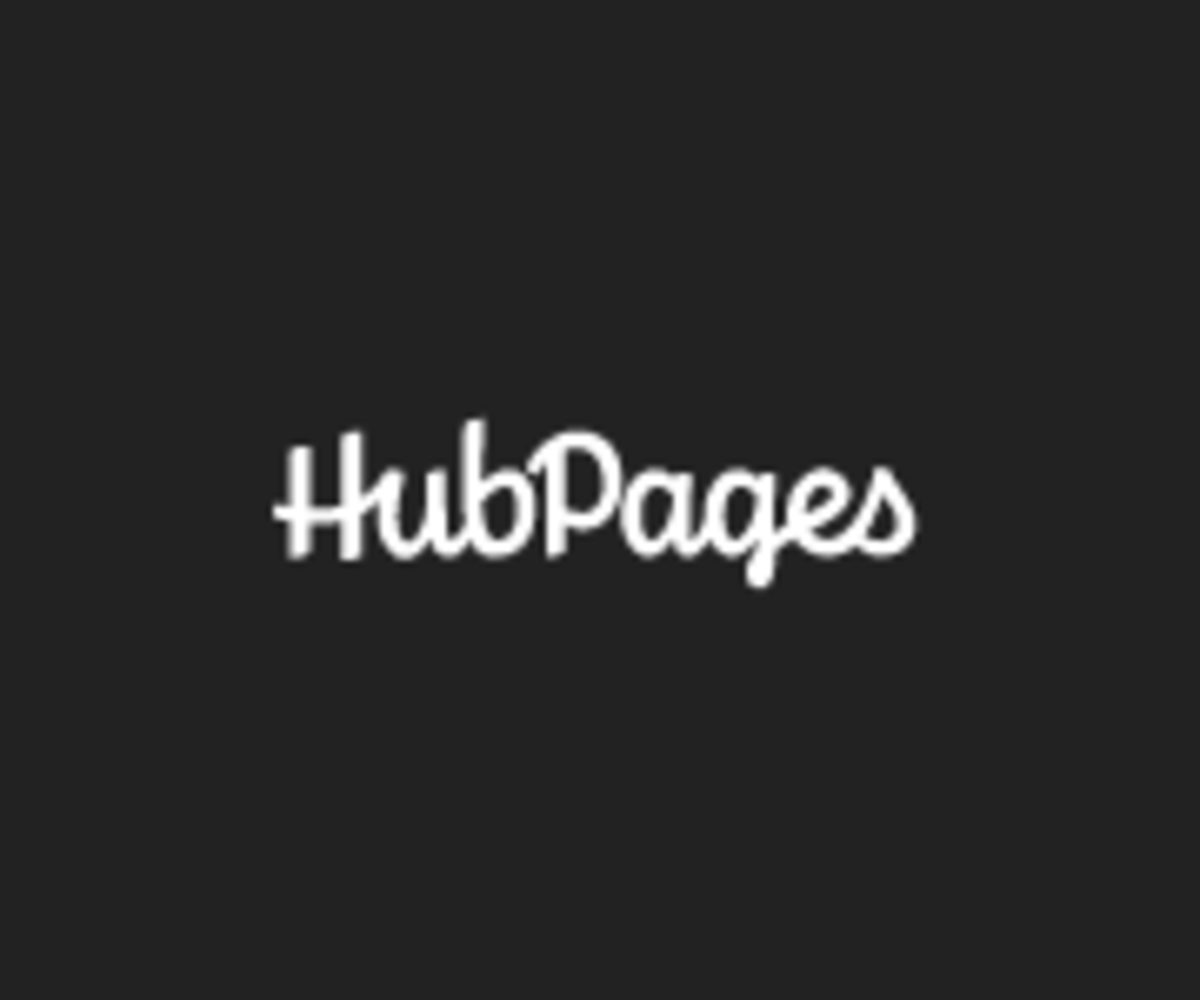Advanced Techniques for eBay & Amazon Capsules
Product sales capsules
Most advanced techniques for Amazon or eBay capsules apply to any type of hub that uses them. After covering some layout options and how to achieve them, I’ll discuss product sales hubs and step-by-step procedural hubs, each of which have their own unique challenges. If you need something more basic than what's here, the following four hubs represent the best and have links to others.
Basic tutorials to the Amazon or eBay Capsule
- Basic Amazon Capsule instruction
- Basic eBay Capsule instruction
- General tips on the two ad capsules
- How to write text for a product sales hub
- Thinking about your sales strategy
How many ads is optimal?
Although HubPages requires at least 50 words in non-advertising capsules for each product advertised in Amazon and eBay capsules, it isn't clear exactly what counts. For example, the total words in the hub prominently displayed in the upper right during edit mode differs from the total words displayed under the Stats / Hub Metrics tab while logged-in but out of edit mode. The Hub Metrics tab counts fewer words.
Text and Instructions capsule words count; Photo, eBay and Amazon capsule words do not. Ingredients capsules count only a few words in a buggy way I won't try to describe here.
Amazon ad error message work-around
Occasionally, you may select an Amazon product and see the following message: "Amazon is not providing us a price for this item. Therefore it can not be displayed." There is a work-around for that.
Open Amazon.com in another browser window and copy the description of the product. Then, back in your hub, use the "choose keywords" method of selecting products instead of "choose specific products." Paste that product description into the keyword slot. The product image you want to advertise will usually appear with this method if it won't appear with the "specific product" method.
Advanced techniques for product capsules
Amazon and eBay capsules can go in the left column, right column or full width. They typically work best as half width (one column), because they have a small image and not much text. If you write a rather full product description, it will look better as a full-width ad and also have a better chance of being read.
Amazon ad & lengthy description
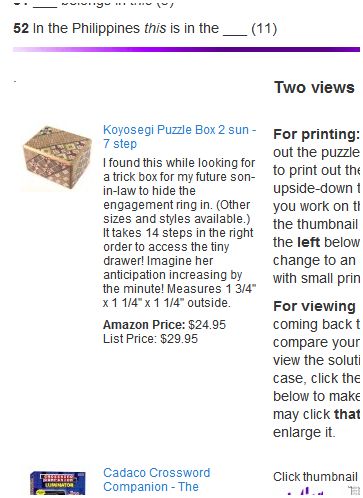
The photo at right is a counter-example of what I just said. See how long the product description is and that it would look better if it was full width? This hub had zero flexibility--it's a crossword puzzle--and there weren't any other relevant products, so I had no other option.
When placed in the right column, ads can have a blue or silver background instead of white. That lends contrast to a product image that is too white, but it also adds a visual barrier between the left and right columns.
In the left column, ads work wonderfully to break up a solid block of text. Amazon and eBay capsules (along with Ratings capsules) are the only capsule types with graphics that can be limited to the left column. Link and Ingredients capsules can be limited to the left column, but they do not give the visual contrast from text that ad capsules, photos, videos and maps give.
I usually have only one ad per capsule. There are two reasons for this.
- It gives me more flexibility to rearrange the layout.
- I have the option of giving a title to each ad. (Looks like I'd better go back and update the example above to look like those below!) I try to always give a title to each Amazon and eBay capsule, using my keywords in various ways. These are <h2=> heading tags that Google regards more highly than text. Readers do too.
.
How to construct the layout
In the previous section, we discussed how we want the hub to look. Do you ever get frustrated while trying to get a complicated hub to look like what you envision? Here are three tricks I use.
- When editing a hub that is anything more than basic, it can be difficult to predict where the half-width (single column) capsules are going to end up in relation to full-width ones. Using the directional arrows that accompany each capsule works fine in a simple layout, but for a more complex one, I find it works best to move capsules around using the Reorder tab in the right column near the top.
- Sometimes where I have been using two columns and then want to synchronize a left and right capsule, the content of Amazon and eBay capsules can make it difficult. The easiest thing is to toss in a full-width text capsule with nothing but a full stop (.). That is so small as to be virtually invisible. This section was preceded by one—did you notice? The screenshot above also uses one so that both columns below the purple bar will start at the same level.
- It takes a bit more time than a text capsule with a full stop, but you can create a patterned line separator (as in the screenshot above) or an invisible (i.e. white) line. Once you've done the design work, you can reuse it as simply as you would any photo. Edweirdo describes how to do it; it's not hard, but off-topic here. The main thing in a separator is to keep it shorter than 150 pixels so that it will be omitted from automatic slideshows.
Write your own description for Amazon products
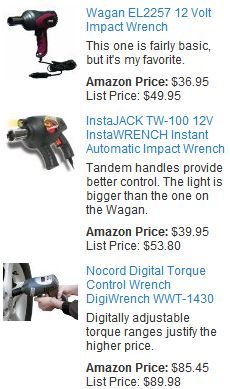
Enter your description for the Amazon product
I almost never use a generic search to fill the Amazon product(s) for me.
- One reason is that it often generates duplicates of the same item, and sometimes at different prices.
- A better reason, though, is that I can select more accurately than the search engine can. OK, to be honest, I do use the generic search, set for the maximum number of products in preview, but just to see what's available. And then I copy the best product, delete the results and specify the one that I just discovered.
- The most compelling reason for specifying individual products, however, is that I can supply my own custom description. I want to make the reader feel that I have first-hand knowledge about the product because I own it, have used it or otherwise laid hands on it.
The description is an opportunity to paraphrase what I said in the text, but now in reference to this particular product. I use keywords here in a natural way. Just be aware that words in Amazon capsules do not count towards the total number of words in a hub.
Example: Sell it with a photo!
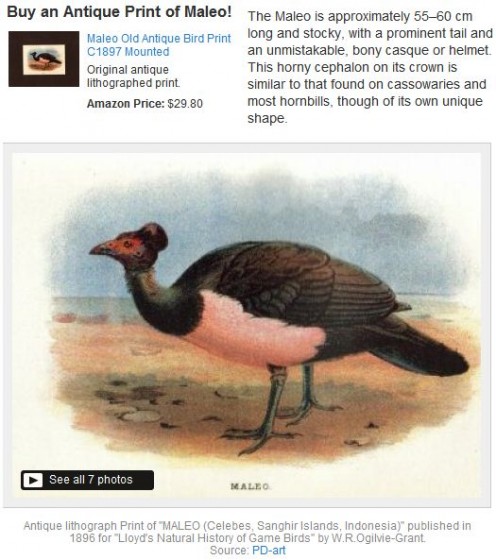
Product sales hubs
Product sales hubs may be reviewing a specific item or simply providing an overview of what’s available. In the overview type, it can be difficult to write enough text to go with the ad capsules, especially if you give each ad capsule a title or write lengthy descriptions in Amazon capsules. In this case, it often works to place the description in a text capsule by itself, positioned just below—or sometimes right next to—the product ad itself.
If the hub is reviewing a specific product, you can accompany it with a larger photo or a video of the product in use. Just note that any photo caption will not count towards the hub's overall word count.
Example procedural hub
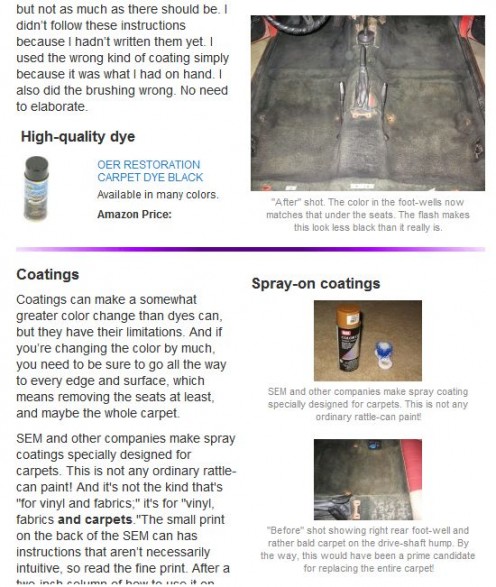
Step-by-step procedural hubs
My procedural how-to hubs tend to have a lot of photos in relation to the text. Photos can only go in the right-hand column (if not full-width). It is nice to give photos credits, captions and sometimes titles, but all of those simply extend the length of that column. Oh, and don’t forget to allow room for the Google AdSense ad that can only go in the right-hand column!
One way to expand the length of the left-hand column is to intersperse individual product ads that are relevant to the step being explained. This is illustrated in the example at the right. It breaks up the monotony of a long, narrow text column. Some of what I might otherwise put in a photo caption can go nicely in an Amazon product description to help sell the product. This is generally a paraphrase or detail of what I’ve explained in the text.